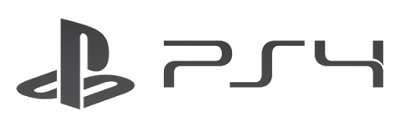NBA 2K17 Editions and Pre-Order Bonus
Gamers can choose among three kinds of NBA 2K17 Editions: Standard Edition, Kobe Bryant Legend Edition, and Kobe Bryant Legend Edition Gold Edition. You can check the details of these 3 NBA 2K17 Editions and Pre-Order Bonus here: https://www.2k.com/nba2k17/preorder/How to play NBA 2K17 from any country with the lowest ping?
According to the official website of NBA 2K17, playing NBA 2K17 in the following countries will get the best performance: United States, Canada, Germany, Spain, France, Australia, New Zealand, Benelux, Mexico, Brazil, Chile and Argentina. If you are outside of these countries, it's better to use a VPN service to reduce ping in NBA 2K17. Just connect to a VPN server in one of these countries to get an IP address of the country, then you can play NBA 2K17 with the lowest ping.
Best free VPN for NBA 2K17 on PlayStation, Windows and Xbox
FlyVPN is a good choice for online games such as NBA 2K17. You'd better use a paid VPN service during online gaming, but you can also enjoy FlyVPN free trial service to test the VPN service before purchasing the paid service. As far as I know, FlyVPN has installed VPN servers in United States, Canada, Germany, Spain, France, Australia, New Zealand, Mexico and Brazil...All these VPN servers will help you get the lowest ping in NBA 2K17.If you don't know how to use a free VPN on Windows, Xbox, PlayStation via Windows et PlayStation via Mac, please click the link to read the VPN tutorial.